Whatsapp is an android application hence if you wish to use it on your windows or Mac Desktop or laptop machine you need to install an android emulator application. here in this example we are using bluestacks.
1. Download and install Bluestacks for Windows.
it will look like below:
2. Install the WhatsApp application in Bluestacks from Sidebar
3. Once installed, click on the WhatsApp application to launch it.
4.Click the “Agree and Continue” button to proceed.
5. Enter your country and mobile number.
6. When it prompts you to verify the mobile number, click OK.
7. it will try to verify your account. It should fail since your desktop doesn’t come with the capability to receive SMS. Once the verification failed, it will give you a “Call me” option to verify your account. Click “Call Me”. Remember to have your mobile phone by your side to receive the call.
8. Once the verification is completed, you will be able to use WhatsApp to chat and send free SMS with your friends on your desktop.
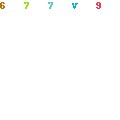
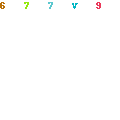
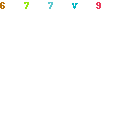

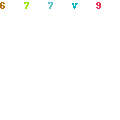
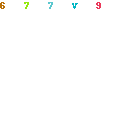

No comments:
Post a Comment